
ZEE Class Teacher is used to perform all required teaching and administrative tasks on those computers where ZEE Class Student is installed. Let us take a look on major tools and their functions available in the interface of ZEE Class Teacher.
Open installed and registered program of ZEE Class Teacher using its desktop icon.
A box will be appeared in which "Allow access" button is clicked to allow the program of ZEE Class Teacher to use the network resources linked within the Local Area Network (LAN).
Program of ZEE Class Teacher has been launched and it has started working in background. Click its icon in notification area of taskbar and user interface of ZEE Class Teacher will be appeared.
A list of connected students' computers will be shown in the interface of ZEE Class Teacher. The program of ZEE Class Teacher contains all required tools which are required to perform all teaching related administrative tasks on all connected students' computers.
If teacher's screen is needed to show on all students' computers the "Show" button is clicked in ZEE Class Teacher. Then teacher's screen will be broadcasted to all other connected computers in real-time within LAN. All actions performed by teacher's computer, will be directly shown on students' screens.
Process of showing teacher's screen to all other computers can be stopped at the end of lesson, just by clicking icon of ZEE Class Teacher in notification area of taskbar.
All activities which are being performed on students' computers can be seen in a real-time thumbnail view right after clicking "View All" button.
A specific screen of a single student can be shown to all other students in case of need. First required student's computer is selected in the list of ZEE Class Teacher which screen is required to be shown to all and then "Show Student" button is clicked.
This type of screen sharing can also be stopped by clicking program's icon in notification area of taskbar canceling the show of student's screen.
IMPROVE SCREEN QUALITY (IMPORTANT)
Default setting for ZEE Class Teacher is to reduce color quality while showing the screen to others which maintain good speed of screen sharing even on poor network with low specification of LAN's equipment. But screen quality can be improved by using following simple procedure;
In the menu bar of ZEE Class Teacher, click on "Administer" then click on "Options..." in appeared menu as shown below.
A box is appeared. Uncheck Color Reduction option in this box and then click "OK" button.
It is done. Now, teacher's screen will be shown to students with maximum quality.
Here, this is a quick guide to learn about how to use main features of ZEE Class Teacher whereas there are lot of other tools and options available to be operated.
Click Here to know how to install ZEE Class Teacher?
Click Here to know how to register ZEE Class Teacher?
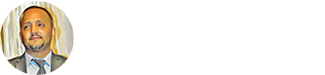

















0 Comments